Why Choose Plex?
Plex offers an intuitive way to organize and stream media across multiple devices, providing a Netflix-like experience for your personal content. Here’s why it’s a fan favorite:
- Stream Anywhere: Watch your media on virtually any device—smartphones, smart TVs, tablets, or web browsers.
- Transcoding on the Fly: Plex can automatically adjust video quality and format based on the playback device, ensuring smooth streaming.
- Metadata & Artwork: Plex fetches rich metadata and beautiful artwork for your media, giving your collection a polished look.
- Remote Access: Stream your media anywhere in the world with remote access enabled.
Quick Install Guide on Unraid
Getting Plex up and running on Unraid is straightforward thanks to its Docker support and the Community Apps plugin. Follow these steps:
Step 1: Install the Community Apps Plugin
- From the Unraid Web UI, navigate to the “Plugins” tab and install the Community Applications plugin if you haven’t already.
Step 2: Search for Plex
- Go to the “Apps” tab and search for Plex.
- You’ll find several Plex containers, but I recommend using the linuxServer.io version because it’s well-maintained and widely supported.
Step 3: Install the Container
- Click “Install” on the linuxServer.io Plex container.
- Configure the following paths and ports during installation:
/config→ This is where Plex will store its settings and metadata (map it to a folder on your Unraid server)./media→ Your media library location.- Port: Leave it as default (
32400), which Plex uses for web access.
- Click Apply and wait for the container to download and start.
Step 4: Access the Plex Web UI
- Once the container is running, go to
http://<your-unraid-ip>:32400/webin your browser. - Sign in with your Plex account and complete the initial setup wizard.
Quick Configuration
After installing Plex, you’ll want to fine-tune it for the best performance and ease of use:
1. Adding Media Libraries:
- Go to the Plex Web UI → Click on Add Library.
- Choose the type of media (Movies, TV Shows, Music, Photos) and point it to the appropriate folder under
/media. - Plex will scan and index your files, adding metadata and artwork automatically.
2. Enabling Hardware Transcoding:
- If your server has a supported GPU, enabling hardware transcoding can drastically improve performance, especially for remote streaming.
- Go to Settings → Transcoder and enable the “Hardware Accelerated Transcoding” option (requires a Plex Pass).
3. Setting Up Remote Access:
- Go to Settings → Remote Access and enable it to allow streaming outside your local network.
- Plex will automatically configure port forwarding if your router supports UPnP; otherwise, you may need to set it up manually.
Useful Add-Ons
To get the most out of Plex, consider adding these complementary tools:
- Tautulli – Monitor Plex server activity, track what’s being watched, and get detailed usage statistics. This is perfect if you’re sharing your server with friends and family.
- Bazarr – Automatically download subtitles for your media, ensuring everyone can enjoy content in their preferred language.
- Overseerr – Allow users to request new media through a sleek interface that integrates with Plex and *arr apps