What is Overseerr?
Overseerr is not just your friendly media suggestion tool; it goes the extra mile by automatically downloading and adding your requested content to Plex. This user-friendly platform allows you to effortlessly communicate your movie or show preferences to friends or family. Once you’ve made a request, Overseerr takes care of the technical details, ensuring that your chosen content is downloaded and seamlessly integrated into your Plex library. This means you not only get to have a say in what to watch but also enjoy the convenience of having your requested media readily available in your Plex collection. It’s the ultimate solution for users like you who want a simple and efficient way to share and enjoy digital content with loved ones.
Getting started with Overseerr to request your favorite media is a breeze! Follow these easy steps:
Step 1: Open the Overseerr App
Find the Overseerr app on your home screen, and tap to open it.
Step 2: Access the Login Screen
Upon opening, you might encounter a welcome screen. Simply spot the “Login” or “Sign In” button under where it says ” Use your Plex account”, and tap on it to proceed.
Step 3: Enter Your Credentials
Next, input your Overseerr login details – this will be your email and password for Plex account.
Step 4: Start Making Requests!
Once logged in, you’ll find yourself on your Overseerr dashboard. This is where you can search for media, and request it be added to Plex. I have it set up where movies are automatically approved and added. TV shows are restricted since they take more amount of space and it adds up quickly.