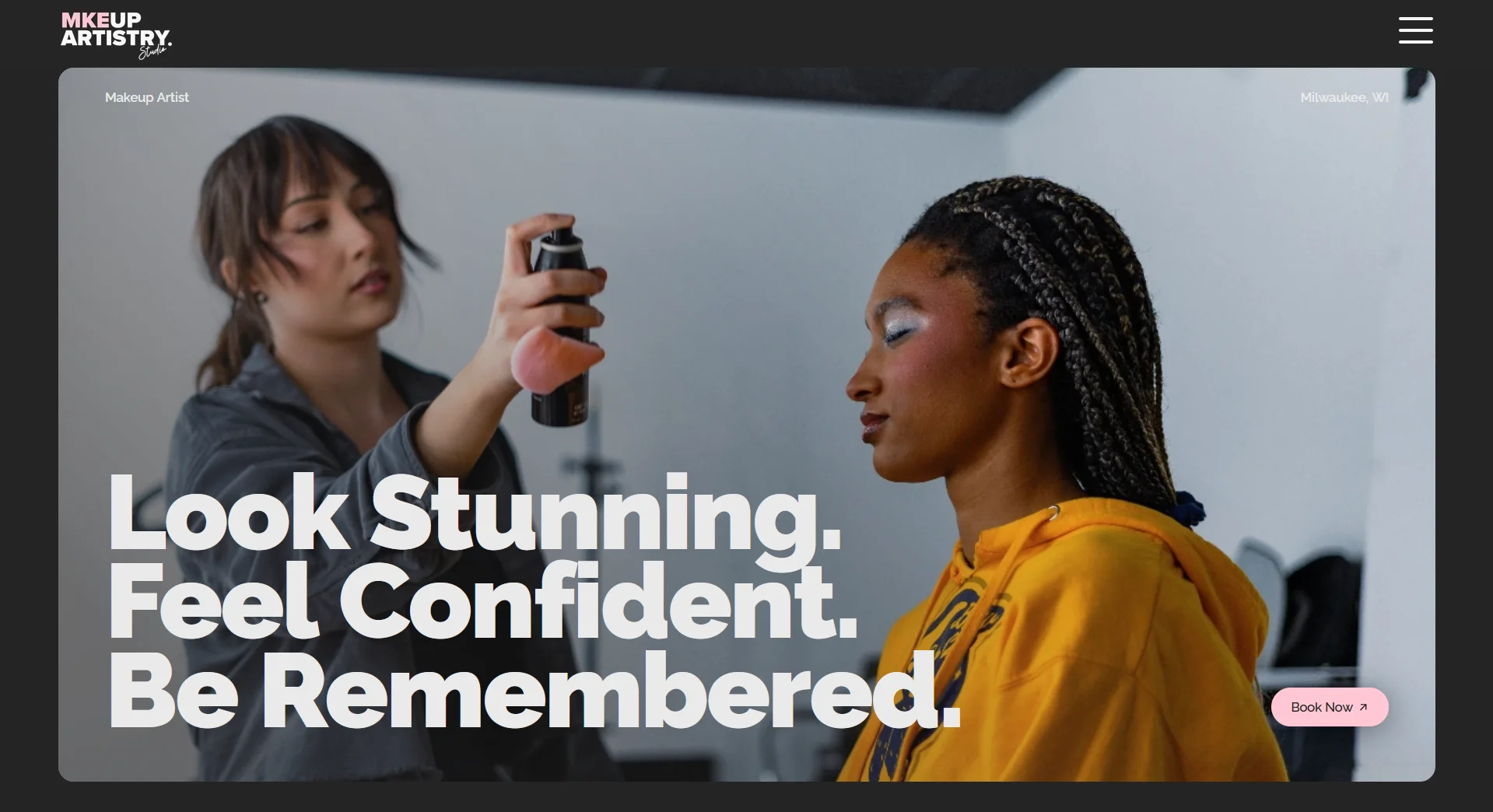My Ultimate Guide to Moving a WordPress Site (Without Losing Your Google Ranking)
When I decided to rebrand my business from hannahmarie.beauty to makeupartistry.studio, I knew I had one critical mission: I could not lose my hard-earned ranking on Google. A website migration is a delicate process, but after navigating a few unexpected challenges, I’ve created the exact roadmap you can follow.
This guide is for anyone using a setup like mine: WordPress on a LiteSpeed server (like Hostinger), the WPVivid plugin for the migration, and Cloudflare for DNS.
Phase 1: Pre-Migration Prep (The Foundation)
Before you move a single file, you need to lay the groundwork.
- Full Backup: I created a complete backup of my old site (
hannahmarie.beauty) using the WPVivid plugin. This is your non-negotiable safety net. - New Hosting Setup: I set up a hosting account for my new domain (
makeupartistry.studio) and installed a fresh, blank copy of WordPress. - Google Search Console Verification: This is crucial for communicating with Google. I went to Google Search Console and verified ownership of both my old and new domains. Using the “Domain Property” method is best, as it covers all versions of your site (
http,httpsetc.) automatically. - Cloudflare DNS: I made sure my new domain was set up in Cloudflare and that its DNS records were pointing to my new Hostinger server.
Phase 2: The Migration (The Moving Truck)
With the foundation in place, it was time to move the actual site content.
- Install WPVivid: I installed the WPVivid plugin on both my old, live site and the new, blank WordPress installation.
- Auto-Migration: I used WPVivid’s “Auto-Migration” feature. On the new site, I generated a unique key. On the old site, I pasted that key and clicked “Clone then Transfer.” The plugin handled the entire process of copying my files and database and automatically updated all the old URLs to the new ones.
Phase 3: Post-Migration & SEO Safeguards (The Most Important Part)
The site was moved, but the most critical work was just beginning: telling Google about it correctly. This is where I hit some unexpected roadblocks.
Step 1: The 301 Redirect A 301 redirect is like a permanent mail forwarding notice for the internet. It tells browsers and search engines that my old site has moved forever and passes all my SEO authority to the new domain. I did this by adding a special code snippet to a server file called .htaccess on my old site’s server.
Roadblock #1: The “Redirect Chain” My first attempt resulted in a “redirect chain.” An online checker showed that visitors were being sent from http://hannahmarie.beauty -> https://hannahmarie.beauty -> https://makeupartistry.studio. This two-step redirect can confuse Google’s tools.
- The Cause: A “Force HTTPS” setting in my Hostinger panel was fighting with my
.htaccessredirect code. The hosting setting would run first, forcing the connection to be secure, and then my code would run, sending it to the new domain. - The Fix: I disabled the “Force HTTPS” setting in Hostinger, which allowed my
.htaccesscode to take full control and create a clean, single jump to the new site.
Step 2: The Google Change of Address Tool With a perfect redirect in place, I went to Google Search Console to use their official “Change of Address” tool. But no matter what, I kept getting a “Validation failed” error.
Roadblock #2: The “Invisible Bouncer” This was the real mystery. All tests showed my redirect was working perfectly, but Google’s tool disagreed. The final clue was my robots.txt file—a file that tells bots what they can and cannot access.
- The Cause: I was using Cloudflare for security, and a feature called “Instruct AI bot traffic with robots.txt.” This tool is designed to help site owners prevent their content from being used for AI training. It automatically adds rules to the
robots.txtfile to block various AI bots. One of the bots it blocked wasGoogle-Extended. While this bot is used for AI, it’s also the exact one the “Change of Address” tool relies on to run its validation. My attempt to block AI training was accidentally blocking a critical Google tool! - The Final Fix: The solution was to log into my Cloudflare dashboard, go to Security > Bots, and find the setting called “Instruct AI bot traffic with robots.txt.” I simply turned this feature off. After that, I purged the Cloudflare cache.
The moment I disabled that setting, I went back to Google Search Console, and the Change of Address tool validated my move instantly. Success!
My Key Takeaways
- Trust, but Verify: Use an online redirect checker to ensure you have a clean, single 301 redirect.
- Look Beyond WordPress: The biggest problems often live in your hosting panel or third-party services like Cloudflare. New “AI protection” features can have unintended consequences, even if they claim “no SEO impact,” as they might interfere with specific administrative tools.
- Persistence Pays Off: A website migration can be stressful, but by troubleshooting each issue systematically, you can protect your hard-earned SEO and successfully rebrand your business.